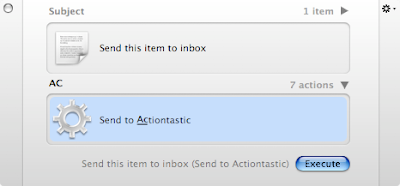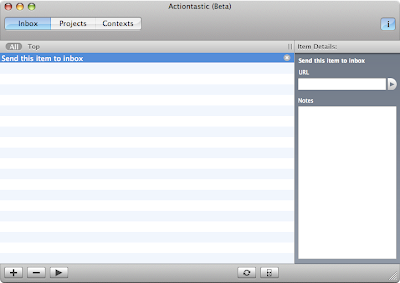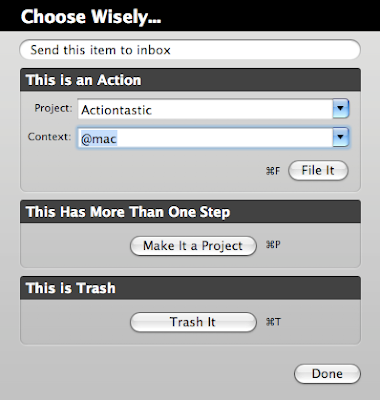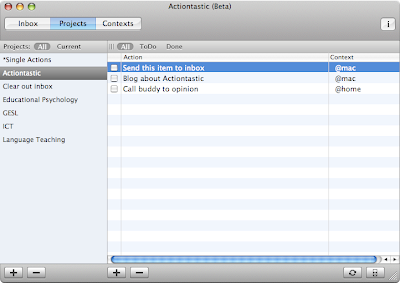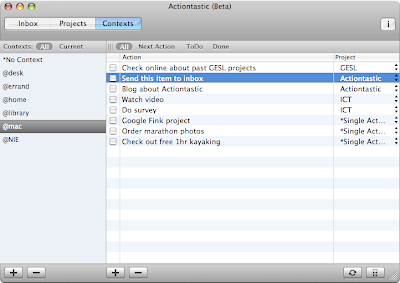When Quicksilver disabled the Dictionary module, I was distraught. The dictionary function was probably the command I used the most on Quicksilver. Fortunately for me, there are a few work-arounds which have been around for years. I keep forgetting how to do it everytime I have to reinstall Quicksilver, and I have a tiny panic attack each time, so I'm writing it here just for my record.
1. Services Menu Plugin (My favourite)
Very easy. Go to plugins and activate "Services Menu Plugin". Type in your word in the first panel and select the action "Look up in Dictionary" in the second. It will pull up Apple's dictionary (which is close to the Oxford English Dictionary).
2. "Find with" action
Activate "Web search module". This is a pretty cool module. It lets you search from various search engines, including dictionaries. Look! You can search from Merriam-Webster and Longman too! Merriam-webster gives you the American perspective while Longman, in my opinion, is the best dictionary for students.
I think you probably can use method 2 to search dictionary.com as well, but I don't like dictionary.com, so here's a screenshot just to show that it is possible.
Read More!